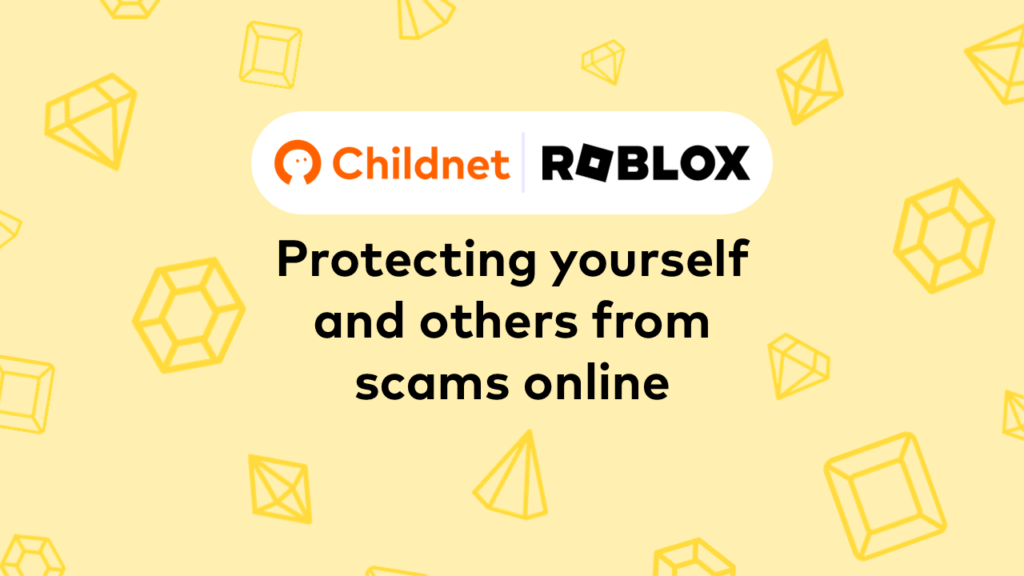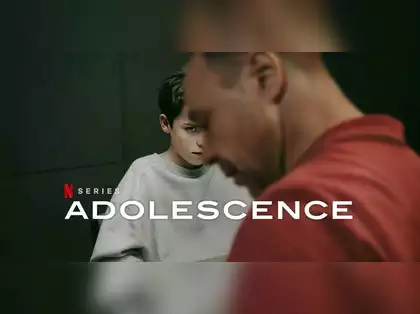Houseparty is an app that many young people are using to stay in touch with their peers and play games during the school closures and lockdowns of COVID-19. Many young people see this app as a fun and exciting way to talk to their friends in a time where they can’t speak face to face. In this blog we look at the features of the Houseparty app and pick out the key things that parents and carers need to know.
Houseparty is an app which allows users to join a group video call with up to eight other people at once. Users must be 13 years old and above in order to create a Houseparty account.
How the app works
When a user makes a video call within Houseparty, the screen splits so that you can see everyone at the same time.
As well as the video chat feature, the app has quizzes and games that can be played with others during a video call.
Houseparty is available to download as an app on phones and tablets. Once you have created an account and downloaded the app to these devices, you can also log in to an online version on a laptop or computer.
Many young people and adults are using Houseparty across the UK as an easy way to chat to several people at once, the app is free to join and allows users to stay in touch no matter how far away they are from their friends or family.
Key safety features of Houseparty
Adding and accepting friends
Adding friends from other apps
Like other social media apps, on Houseparty you can request to add friends, or accept friend requests from others. You can add friends from your existing contacts on your device, as well as from Facebook and Snapchat accounts.
Adding friends by location
There is also a feature which allows you to add people who are using the app nearby. This is just people in your local area, so there is no guarantee that this will only be people who you know.
You can turn off this feature. To do so:
- Click the smiley face in the top left corner.
- When the menu appears click the pink cog wheel to go to Settings.
- Click Permissions
- Uncheck Enable Location.
Adding friends by username
You can also add people by searching their username. This feature brings up a list of users who you could add as a friend, including many people who you don’t know. The person on the receiving end can either add or dismiss this request.
This feature cannot be disabled, so it’s important to talk to your child about the risks of adding people they do not know, and encourage them to dismiss any requests from people they do not know. Suggest that they ask their friends to send them a link to add their profile, rather than risk searching for it and adding the wrong person.
Notifications
Houseparty users get a push notification when their friends are online, this means that their phone comes up with a message whether they are inside or outside of the app. If young people are receiving lots of notifications, they may feel a pressure to join in, or feel left out that friends are online but not speaking to them.
These notifications can be switched off. To do this:
- Go to Settings
- Click Manage Notifications
- Uncheck the option to send out notifications when you open the app,
- Uncheck the option to receive notifications when friends open the app.
You can also customise these settings for individual friends in the same menu.
Privacy Settings
Each video call within Houseparty is known as a ‘room.’ A friend could be having a video call with other contacts, including those who you don’t know, but you would be able to see who they were in a ‘room’ with by looking at the list of names under their profile name.
If that group had left the room ‘unlocked’ i.e. not clicked the lock icon on their call, any other user they are friends with could join the call. Remind your child they should lock any group call they are part of, so that users they don’t know can’t enter.
If someone who is in your friend’s contacts but not in yours joins a group call, you will get an alert to tell you a stranger is joining the chat. Talk to your child about what to do in this instance. Remind them they can exit a chat if anyone they don’t know or don’t feel comfortable with joins, and they should come and talk to you about it.
Discuss with your child what kind of conversations you might share with a good friend, compared to the type of conversation you might have with an acquaintance or stranger, and make sure they understand the difference.
By turning on Private Mode, every room you’re in will be locked. To turn this feature on:
- go to Settings,
- toggle on Private Mode.
Reporting and blocking
To block or report a user:
- Click the smiley face icon
- Click My Friends to access your list of contacts
- Find the contact you want to block or report
- click the three dots to the right of their name
- Click Block/Report
- Choose which option you want to do
To report any behaviour on a video call, shake your phone to leave feedback. A screenshot will be taken and attached of the moment the phone was shaken.
You can see Houseparty’s Privacy Policy here and you can see what breaks Houseparty’s Guidelines here.
Other things to be aware of
As with any other social media, the behaviour of the users play a big part in how safe Houseparty is. Cyberbullying, giving away personal information, inappropriate images or messages and peer pressure are universal issues that can pose a risk on any app.
Talk to your child about their internet use and take an interest in why and how they want to use Houseparty. You could frame this conversation around our Family Agreement to help set out boundaries and expectations, but also give your child the confidence to talk to you about any issue they come across online, so that you can help.
Find out more about how to talk to your child about staying safe online here.
Top tips for parents and carers
- Explore the settings on the app with your child.
- Discuss who your child will chat with on the app. Are there people you do not want them to talk to? For example, are friends of friends allowed? Set out your expectations before downloading the app.
- Discuss when, where, and for how long your child will use the app. Agree together on an acceptable time limit and a place where they can use it. You could ask that they use it in a shared family space, or in their bedroom with the door open. Try to come to a compromise, and remember children want their privacy too.
- Set some ground rules about behaviour on the app. Different topics of conversation or images are appropriate for different groups, i.e. family, close friends and other acquaintances. Talk together about what things are appropriate before any calls.
- Give your child a strategy for dealing with any problems on the app. For example, end the call, shut the app and come and talk to a trusted adult.