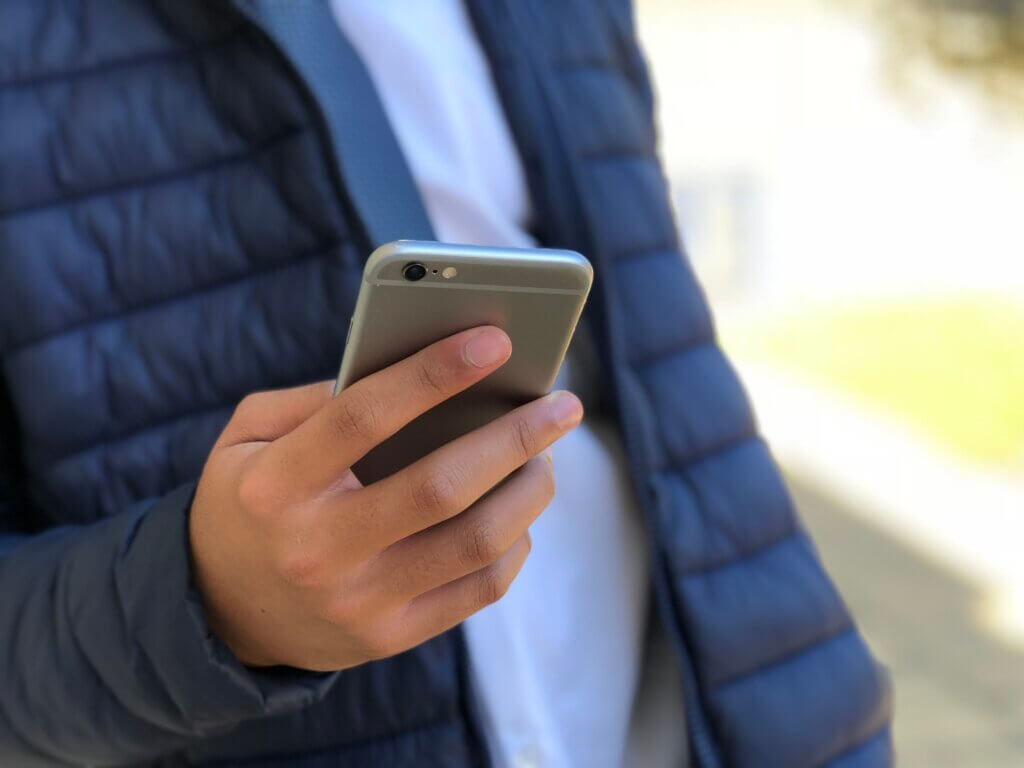What does Twitter Circle do?
Twitter describe Circle as a “way to send Tweets to select people, and share your thoughts with a smaller crowd.”
Circle is designed to allow users to limit who can see, or interact with their Tweets. Users can mark their posts as a “Circle” post, and then select which followers they want to add to their Twitter Circle.
Other users who haven’t been added to the Circle post will not be able to see the post, its likes, comments or any engagement it receives.
This also means that Twitter Circle posts cannot be retweeted.
Users can add up to 150 people to their Twitter Circle, and neither user have to be following each other to be added to a circle.
How do I enable Twitter Circle?
To enable a Circle when writing a tweet, click on the blue circle above the tweet composer, as default this will be set to ‘All followers’ meaning anyone who follows you will be able to see your tweet.
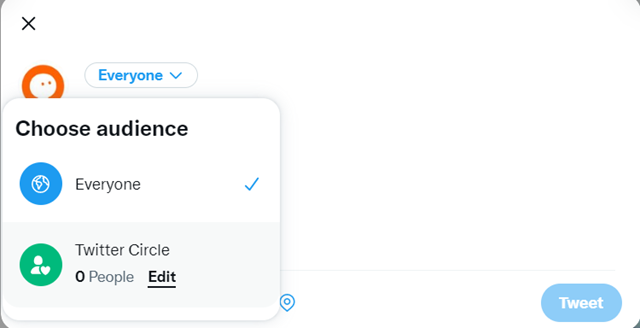
If you click that, it will have an option for “Twitter Circle”, and will be able to edit the list for who will be in your Circle.
How can Twitter Circle be used?
Twitter Circle is a way to have an exclusive list of followers who you want to see certain posts – and can even be useful for users who have private accounts, but want an added layer of privacy.
The feature is similar to the “Close Friends” feature on Instagram, which enables users to have a separate “Story” for those who they have added to their “Close Friends” list.
If a user is added to a Twitter Circle and they do not wish to be, then they can report, block or mute the user who added them.
Considerations when using Twitter Circle
The age restrictions on Twitter mean that you must be at least 13 years of age to be able to sign up.
It’s also good to keep in mind that whilst Twitter Circle is a great way to keep control over who can see what you post and the discussions you are having on Twitter, users in your Circle are still able to screenshot your post and could potentially share them wider than you initially intended.
As always, we recommend thinking carefully before posting online. Check to see if your words could hurtful or offensive to someone, and remember that even if something is initially posted privately it may not always stay that way.
See more recent guides to social media: