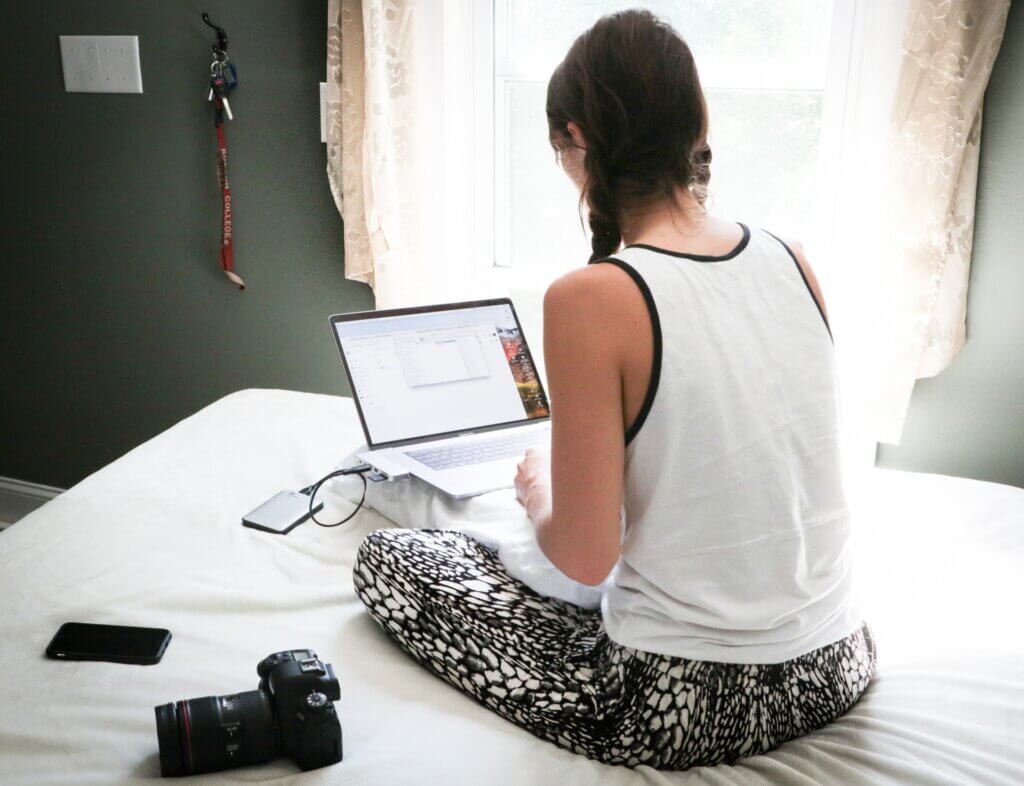WhatsApp is a hugely popular mobile and desktop app which can play a significant role in your child’s life, both online and offline. This blog takes a closer look at the messaging platform and how you can ensure they have a safe experience using it.
WhatsApp offers a quick, easy, and free way for young people to connect with friends and family, whether by sharing photos, videos or memes. WhatsApp requires a minimum age of 16 but relies on the honesty of the child and family to adhere to the age restrictions. If you have decided together with your child that they can begin to use it, then it is important that you support them to do so safely.
Types of group chats
Your child might be in group chats of various sizes, these could be with family members, close friends, or even with whole classes or year groups.
It is important to be aware that your child may not necessarily know every person in all of their group chats. It can be a good conversation starter to ask your child about the groups they are part of and whether they know all of the members within them.
Creating and joining group chats
The creator of a group on WhatsApp is known as the ‘admin’. An admin must have your phone number saved in their contacts in order to add you to a group. You can leave a group at any time, but admins can re-add a user at any time. Admins can also choose to remove participants without permission.
A default setting in WhatsApp means that your child can automatically be added to a chat by someone else without needing permission; a useful safety precaution to take is to disable this.
Within WhatApp on their phone, go to:
- Settings > Account > Privacy > Groups > My Contacts Except
- Then, ‘Select All’ their contacts.
If someone tries to add them to a group, they have to send a link first with an invitation to accept.
Are group chats private?
Although WhatsApp chats are end-to-end encrypted, meaning no one else can read or listen to your child’s messages, it’s important to keep in mind that anything sent privately can always be shared further by forwarding messages, saving images, or taking screenshots. No message is ever guaranteed to be 100% private.
Whilst your child’s live location is not automatically visible on WhatsApp, it is possible to share a location within an open chat. If you are not comfortable with this option, location tracking can be disabled within the settings on your child’s phone, which will then apply to all apps on their phone.
If your child has an Apple device, head to:
- Settings > Privacy, then select Location Services.
- Select an app, then turn ‘Precise Location’ on or off.
If your child has an Android device, head to:
- Quick settings menu, then long-press on the Location icon. Or, swipe down, tap Settings icon, and choose ’Location.’
- Find the ’Use location’ feature at the top and toggle it off.
Notably, your child can disable this setting at any time, and, if your child clicks on share location on WhatsApp (or any other location sharing app), they will likely present your child with the option to go to their phone’s settings and enable the function again.
Managing group chats
Young people may find themselves in many chats and could feel overwhelmed by the notifications, the volume of content posted, and pressure from others to respond. There are different ways to deal with these issues:
- Talk together about using WhatsApp.
Talking to your child about the different groups you are in, and explaining how you manage them, can be really helpful. - Mute a group.
If notifications are becoming distracting for your child and interrupting their school work or even sleep, and they’re feeling pressure to respond quickly, then muting a group can be a positive action. Your child still remains a member and receives all the messages but is not notified when new ones are posted. - Search a group.
If your child wants to find something quickly, a chat can be searched for using specific key words to find previous conversations, or just the media that has been shared. - Turn off ‘Read Receipts.’
Deactivating read receipts means that others are only able to see when messages are delivered, but not if they’ve been read. Although this blanket setting has to be applied to all chats, it may be helpful if your child is feeling pressure to respond quickly. - Disable ’Last Seen’ status.
It is notable that even if Read Receipts are disabled, others that have added your child as a contact can see when they were last active to the precise minute. You can disable this function by heading to: Settings > Account > Last Seen, then change the setting to ‘Nobody’. - Leave a group.
The final option is to leave a group chat. When doing this, other participants are notified that this has happened, and an admin will need to re-admit anyone who wants to re-join.
Are there any other risks?
Like with any social media app, it isn’t possible to control what other people choose to share online. What is funny to one person, may cause upset to another, and content may be misinterpreted. If your child is being bullied, sees bullying within a group, or inappropriate content is being shared, then this is not acceptable and needs to be reported. Taking screenshots can be a useful way of saving the evidence.
Blocking and reporting
Other users can be reported and also blocked within the app. To do so, simply click their name to bring up their information and choose either ‘Block contact,’ or ‘Report contact.’
Be available to help
Let your child know that they can always come to you for help and support if they see anything that concerns, upsets, or confuses them online, without worrying about judgement. Open dialogue is key. Encouraging your child to discuss what they enjoy about a specific app can be a helpful bridge to talking about safety messages and more difficult issues in the future.