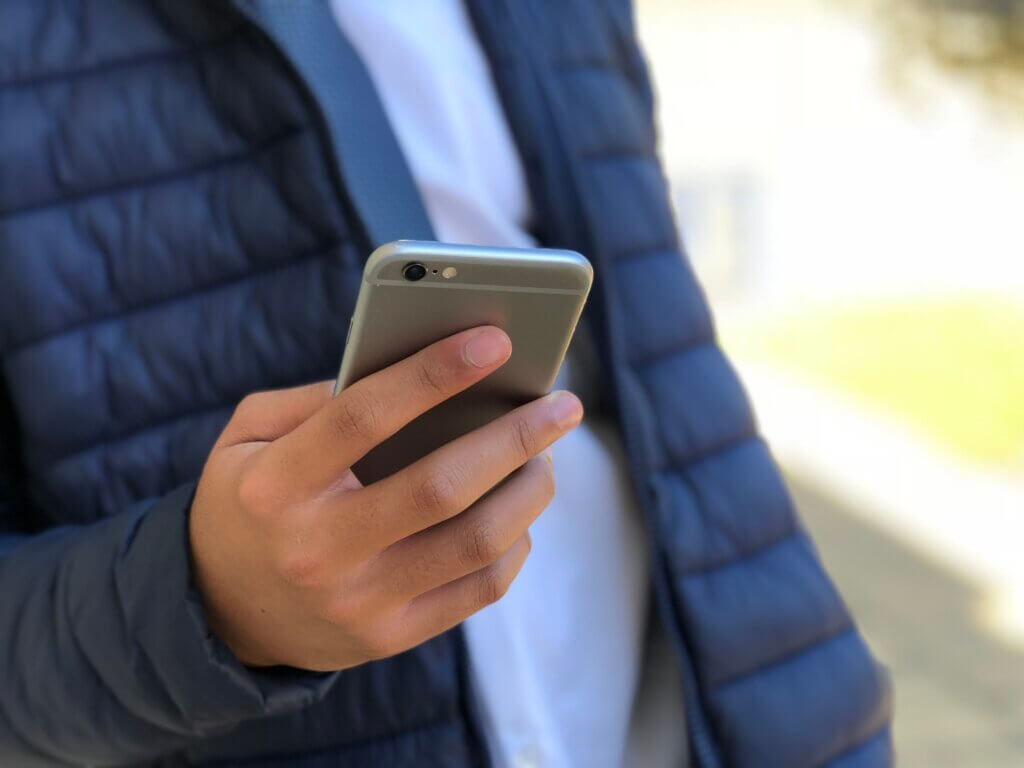In the wake of news about Cambridge Analytica and Facebook, many people are considering how their personal data is used and stored on Facebook, including how third party apps can have access to your profile and personal information.
We recommend that you regularly check the apps that are linked to your Facebook account and encourage your children to do the same. Here we provide some practical steps you can take.
How can I see what third party apps have access to my data?
Within your Facebook settings you are able to see which apps are connected to your account. In these settings you can see which parts of your profile and information these apps can access, and also if they have access to your friends’ information. You are able to select which information you would like these apps to access and also disable certain accesses. You can also remove the app completely from your Facebook account if you no longer use it or if you are unhappy with the data that it has access to. You will need to contact the app developer to ask them to delete any information they may have kept about you.
To see which apps have access to your data:
- In your web browser: Click or tap the triangle at the top right of Facebook.com, then select Settings, and click Apps.
- On Android: Tap the three-line button at the top right of the Facebook app. Here you select Account settings and then Apps.
- On iOS (Apple devices): Tap the three-line button (bottom right of Facebook’s app), then select Settings, and go to Account Settings. Finally, select Apps.
We would recommend that you unlink any Facebook apps that you no longer use from your account. Apps can access your public profile, your email address and your friend list and any information your friends choose to make public unless you disable this access.
You can also modify app visibility, so you can adjust if your friends can see if you use an app or not.
What checks can I do?
See where you are logged in
You are able to see which devices are currently logged into your Facebook account and which locations these are in, this is done on the Security and Login settings page. This page is also where you can change your password, enable two factor authentication and opt in to encrypted email notifications.
Control what information is public
The Privacy settings page shows who can see your Facebook profile information, including posts you’ve made or things that you are tagged in, it also allows you to review friend requests, friends list, email, phone number, and decide if your profile can be found in search engines such as Google.
See what Facebook can access
You can also check what access your Facebook mobile app has permission to access. This includes whether the app can access your storage, camera, if the microphone can record audio or not, phone status, approximate location (network-based), and your precise location (GPS and network-based).
Do a checkup
On Facebook you can run a Privacy Checkup or a Security Checkup by going to the Facebook Safety Centre and clicking on either option.
How can I see what information of mine is stored on Facebook?
See your activity log
The activity log lets you see all of the things that you’ve done on Facebook, this includes content you have posted, commented on, shared and liked.
You can access your activity log by clicking the triangle in the top right hand corner or clicking View Activity Log near your cover photo.
You can use the activity log to change who can see each part of your activity by clicking the arrow on the right of each post.
Download your information from Facebook
You also have the option to download an archive of your Facebook activity, including photos, videos and posts. This shows you all of the data that is stored about you from across Facebook.
Be mindful that this information you download needs to be stored securely on your device so as to not put your personal data at risk.
What else can I do?
Disable apps completely
Instead of going into your accounts and disabling specific apps, you can completely disable the Facebook app platform. This means you won’t be able to use your Facebook account to log into third party apps or websites.
You can turn this off by going to App Settings, then edit Apps, Websites and Plugins.
Delete Facebook
You also always have the option of deleting your Facebook account. To do this you need to notify Facebook that you wish to delete your account and then click on the ‘Delete My Account’ button. After doing this you will not be able to reactivate your account or retrieve any of the content or information you have added. You can also deactivate your account if you prefer, and you can read an earlier blog of ours on how to do this.