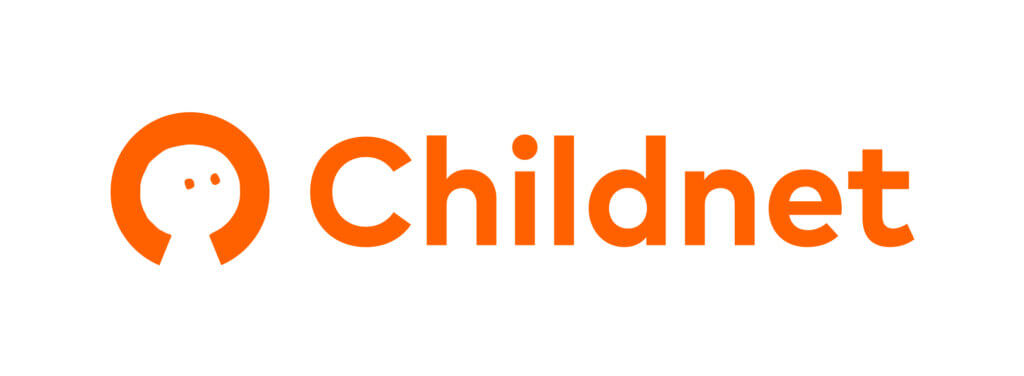Increasingly we’ve been seeing reports of children accidentally spending money through ‘in-app purchases’ on mobile devices.
While many apps are free, sometimes you may also decide to pay for apps, which commonly cost around 99p to £2.99 (though some can cost more). Some apps, even those which are free to download, may require you to spend money within the app, for example buying extras which can make a game easier to play.
In-app purchases are not always obvious; you may have downloaded a free game app, but to upgrade to the next level you are asked to make an “in-app purchase”. By doing this you will be asked to pay an additional sum of money, which is charged to the credit card or other payment method you have linked to the device.
Our top tips for avoiding in-app charges:
- Encourage your child to ‘think before they click’. Do they know exactly what they are clicking on? Do they understand the terms and conditions and what this means in practice?
- Talk with your children about what in-app purchases are and explain to them that buying virtual items or currency can actually cost real money
- Make sure your child knows to check with the bill payer before buying anything from an app store or within an app
- Always check your bill for the credit/debit card or other payment method linked to the device and query anything strange
- You can turn off in-app purchases if you are worried; on some smartphones it is possible to block in-app purchases and downloading apps by going into your phone settings or the app store’s setting
For more information on in-app purchasing, read our Premium Rate Content hot topic.
Our parents guide to technology also has more information on how to do this on specific devices. There are guides to Smartphones, Tablets, Gaming Devices and Smart TVs.
Having these conversations about in-app purchases can ensure that both you and your child have the best possible time online and can enjoy the exciting, useful and fun apps that are out there.