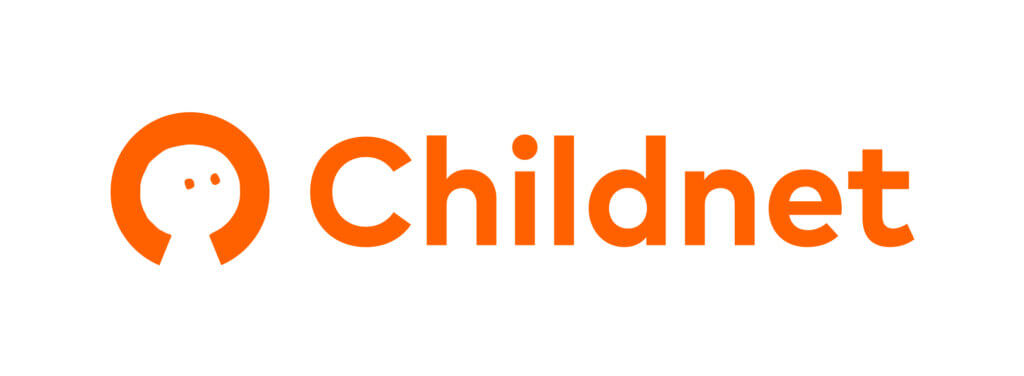An updated version of this blog is available here.
When you stop using a social networking profile or website it’s a good idea to deactivate or delete your account. This will mean that your content is no longer live and should not be searchable online; it will also remove the risk of these accounts being used by others or hacked without you knowing.
This blog gives site specific guidance about how to deactivate or delete your accounts, and what these options mean.
On Facebook you have the options of either deactivating and deleting your account.
If you deactivate your account:
- You can reactivate it whenever you want.
- People can’t see your timeline or search for you.
- Some things may remain visible (for example: messages you sent).
To deactivate your account:
- Click the account menu at the top right of any Facebook page
- Select Settings
- Click General in the left column
- Choose Manage your account and then scroll down to click Deactivate your account
If you delete your account:
- You can’t regain access once it’s deleted.
- Deletion is delayed for a few days after you put in a request. A deletion request is cancelled if you log back into your Facebook account during this time.
- It may take up to 90 days to delete data stored in backup systems. Your info isn’t accessible on Facebook during this time.
- Some things aren’t stored in your account. For example, a friend may have messages from you after deletion.
To permanently delete your account then you need to contact Facebook: https://www.facebook.com/help/delete_account
You can either temporarily disable your account or permanently delete it.
If you temporarily disable your account:
- Your profile, photos, comments and likes will be hidden
- You can reactivate your account by logging back in
To disable your account:
- Log into instagram.com from a mobile browser or computer. You can’t temporarily disable your account from within the Instagram app.
- Tap or click
 in the top right and then select Edit Profile.
in the top right and then select Edit Profile. - Scroll down, then tap or click ‘Temporarily disable my account’ in the bottom right.
- Select an option from the drop-down menu next to ‘Why are you disabling your account?’ and re-enter your password. The option to disable your account will only appear after you’ve selected a reason from the menu.
- Tap or click ‘Temporarily Disable Account.’
If you delete your account:
- Your profile, photos, videos, comments, likes and followers will be permanently removed.
- You can’t sign up again with the same username or add that username to another account
- Deleted accounts cannot be reactivated
To delete your account:
- Go to the Delete Your Account page. If you’re not logged into Instagram on the web, you’ll be asked to log in first (you cannot delete your account from within the Instagram app).
- Select an option from the drop-down menu next to ‘Why are you deleting your account?’ and re-enter your password. The option to permanently delete your account will only appear after you’ve selected a reason from the menu.
- Click or tap ‘Permanently delete my account.’
On Twitter deactivation puts your account in a queue for permanent deletion from Twitter. Deactivation is not available on mobile devices and must be done by accessing twitter.com on the web.
Before you deactivate your account, you should know:
- Twitter only retain your user data for 30 days from the date of deactivation, after which they begin the process of deleting your account from their systems, which can take up to a week, as provided in Twitters Privacy Policy.
- You may reactivate your account at any time during these 30 days by logging in.
- You do not need to deactivate your account to change your username or email address; you can change it at any time in your account settings.
- After deactivation, your account should be removed within a few minutes, however some content may be viewable on twitter.com for a few days.
To deactivate:
- Sign in to twitter.com on the web.
- Go to your Account settings and click on ‘Deactivate my account’ at the bottom of the page.
- Read the account deactivation information. Click ‘Okay, fine, deactivate account.’
- Enter your password when prompted and verify that you want to deactivate your account.
Snapchat
You are only able to permanently delete your account on Snapchat. It takes 30 days for the deletion to take place, in which time your account will be deactivated.
During these 30 days your friends will not be able to contact or interact with you on Snapchat. After 30 days, your account will be permanently deleted, and your username will no longer be available.
To delete your account:
- Visit this page
- Fill in the username and password for the account you want to delete
If you change your mind in the 30 days after deleting your account you can log back into Snapchat like you normally would using your username and password.
Further resources
Our Social Media Checklists provide all the information you need to know about deactivating or deleting accounts and you can download copies here.